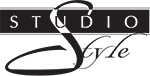How to Prepare Your Artwork
To avoid order delays, read through this artwork guide before placing your order.
Please note that web images are not satisfactory for print or foil stamping, as the file size will be too small. If you have any questions prior to ordering, call us at (800) 346-3063 or send us an email.
Accepted File Formats:
PDF • AI • EPS • PSD • JPG • JPEG • TIF • TIFF • PNG
Maximum File Size:
25MB. For larger file uploads, please contact us to receive login credentials for our FTP server.
File preparation specifications
To expedite your order, please follow these guidelines:
Adobe Illustrator
- Save vector graphics as an AI, PDF, or EPS file
- Art that will be foil stamped in two or more colors should be saved ONLY as vector
- All text must be converted to outlines
- Pictures should be a minimum resolution of 300 DPI
Adobe Photoshop
- Must be a minimum of 300 DPI
- Save layered files as PSD—do not flatten
- Convert photos to CMYK, not RGB
- Save halftone photos as TIFF, JPG, or EPS
Adobe PDF
- Save PDF with editing capabilities
- All color TIFF images must be a minimum of 300 DPI and converted to CMYK
- Embed all fonts or outline/rasterize text
Tips on Designing with Canva
- Upload our PDF template into Canva. To do this, select "Create" and then "Upload"
- Before adding your custom design, right click anywhere on the template and choose "Lock"
- Extend your art to the red bleed line when designing
- When finished, click the "Share" button in the upper right-hand corner, then choose "Download"
- If using the free version of Canva:
- Under File Type select "PDF Print"
- Do not check the "Flatten PDF" box.
- If using the paid (pro) version of Canva"
- Download an SVG file
- Select "Transparent Background"
- Click "Download"
Disclaimers
- We don't have all the fonts available on Canva, so font substitutions might occur. If designing with Canva, please request a proof when placing your order.
- It's best to design using our templates. If you don't use our template, please design your canvas as large as possible. All product sizes are listed on the website.
- We cannot print copyrighted images (like characters from Disney, movies, or TV shows). Please read our FAQs for more info.
Guidelines for foil imprinted logos
Your imprinted photo folders, picture frames, or photo insert cards will look best if you submit a black and white vector logo with clean lines. Remove any gradients, drop shadows, or very fine lines (fine lines may not imprint correctly). If you cannot supply us with satisfactory art, we may be able to assist you.

✖ While good for print, there is no definition in the logo as to what will be foil imprinted and what will be left as negative space.
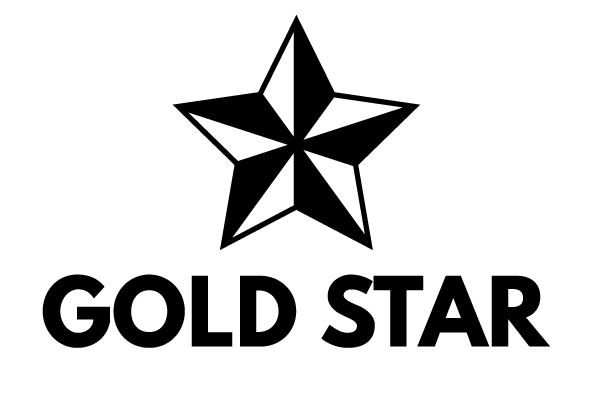
✓ The black portions of this logo are what will be imprinted. There are no fine lines, so no detail will be lost.
How to use our templates for custom printed photo folders
You can download the appropriate template for custom printed photo folders direct from the product page. Templates are available in PDF format, so you can open them in Photoshop or Illustrator. Here are some tips for using our templates:
Add bleed to any printed product
If your photo folder will have any bleed (ie, the artwork goes to the edge of the folder), make sure you extend the design past the folder's edge by ⅛".
Preserve your layers
Please leave your finalized artwork in a separate layer than the die line don't flatten).
Outline or rasterize your fonts
While we have a large collection of fonts, we might not have the exact one you are using. Please outline all fonts or send us the font files with your artwork.
Please note: We will print your artwork exactly as you place it on the template. To avoid any printing discrepancies, please request a proof when placing your order. As these products are custom made, we highly recommend taking advantage of our free proofing services.